Register your Accredited Professional Coach (APC) education credits with
the quick and easy‐to‐use USPTA SmartCode Education System. This uses
your smartphone to instantly register your attendance to all seminars and
specialty courses earning APC education credits.
To use the system, you will need:
- A smartphone with data access, Web-browsing capabilities and
camera. Apple iPhone and Google Android phones are fully
supported. Blackberry and Windows phones may also work.
- A barcode scanning application for your smartphone that can scan
QR codes. For iPhone/iPad we recommend Qrafter. For Android we
recommend Barcode Scanner. Use your device to search the Apple
Store or Google Play for these free applications. If you have AT&T,
your phone comes with the AT&T Code Scanner app.
Using the SmartCode Education System
To use the system at a seminar, general session or specialty course, you must
scan two QR codes. One is your personal QR Code on your conference badge
or a sticker. It is also on your membership card. The second QR code will be
in your conference program and on a poster at the end of a session. It cannot
be scanned until the end of the session or the beginning of the next session.
Scan one of the QR codes (it does not matter which one you start with)
using the scanning app. Select “yes” or “open browser” to see the SmartCode
Education System Web page that confirms you have scanned the first code.
You will see the barcode scan symbol to let you know that you need to scan
the second code.
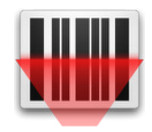
1st code scan successful. Now scan 2nd code.
Go back to the scanning app and repeat the process on the second code.
Once the second code is scanned and the Web page opened, you will see a
green check mark to confirm that your APC education credits have been
registered in the USPTA education system. You will also receive an email to
your primary email address to confirm that your credits were registered.

Credits successfully registered
Borrow a Smartphone
The USPTA SmartCode Education
System is designed so that you can
borrow a friend’s smartphone to
register your credits. The phone’s
owner can register his/her credits
first by scanning the personal
code then session code. After
confirmation, you can scan your
codes to get credit as well.